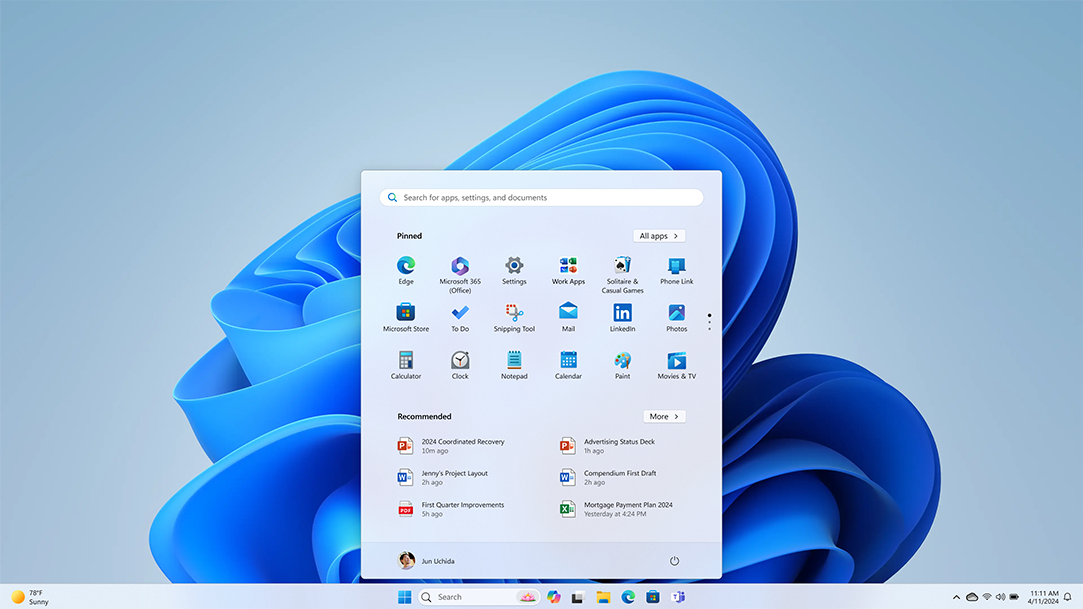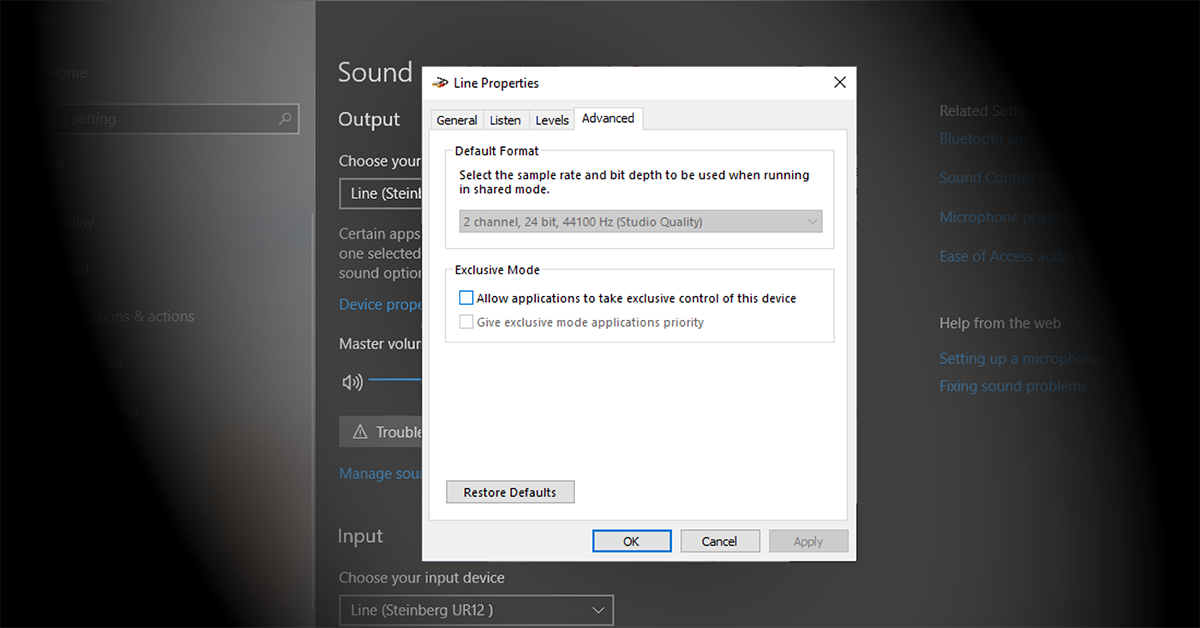To open Programs and Features in Windows 10, simply type “Programs and Features” in the search bar and click on the matching result. This will directly open the Programs and Features window in Windows 10.
If you’re using Windows 10, you may need to access the Programs and Features menu to uninstall an application or manage installed programs. Whether you want to free up disk space by removing unnecessary programs or update and repair the existing ones, knowing how to open Programs and Features is essential.
In this guide, you will learn simple steps to open Programs and Features on your Windows 10 computer.
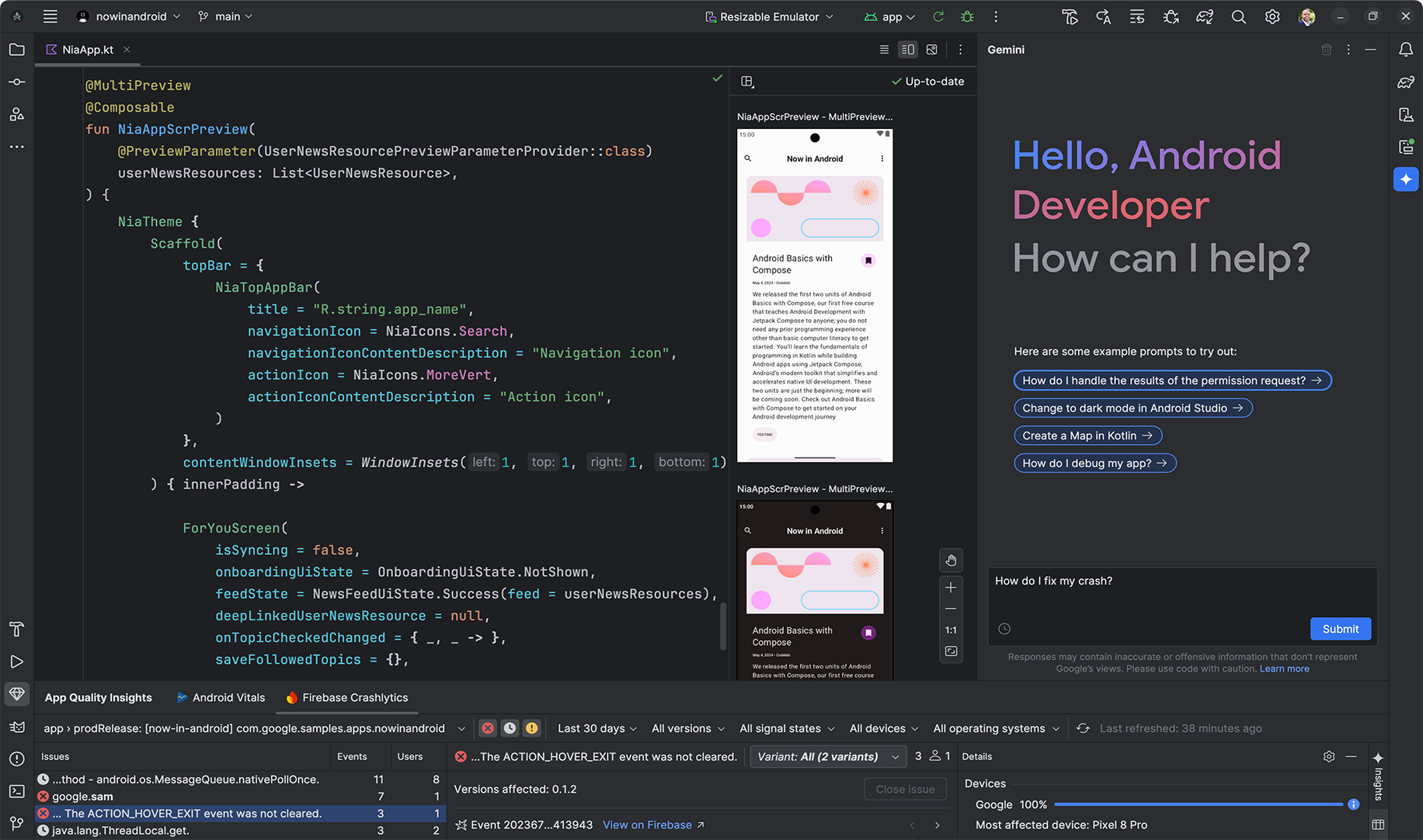
Credit: developer.android.com
Managing Installed Programs
Managing Installed Programs in Windows 10 is essential for keeping your system running smoothly and efficiently. Open Programs and Features in Windows 10 provides a convenient way to uninstall, change, repair, or enable/disable installed programs and Windows features.
Uninstalling Programs
To uninstall programs in Windows 10, follow these steps:
- Open Programs and Features by typing “Programs and Features” in the search box and selecting it from the results.
- In the list of installed programs, locate the program you want to uninstall.
- Click on the program and then click the “Uninstall” button.
- Follow the on-screen instructions to complete the uninstallation process.
Changing Or Repairing Programs
If you need to change or repair an installed program in Windows 10, you can do so by following these steps:
- Open Programs and Features as mentioned above.
- Locate the program you want to change or repair, then click on it.
- Click the “Change” or “Repair” button, depending on the available options for the program.
- Follow the prompts to make the necessary changes or repair the program.
Enabling Or Disabling Windows Features
To enable or disable Windows features in Windows 10, follow these steps:
- Launch Programs and Features as mentioned earlier.
- Click on “Turn Windows features on or off” located in the left-hand sidebar.
- In the Windows Features window, check or uncheck the box next to the feature you want to enable or disable.
- Click “OK” and follow any on-screen instructions to complete the process.
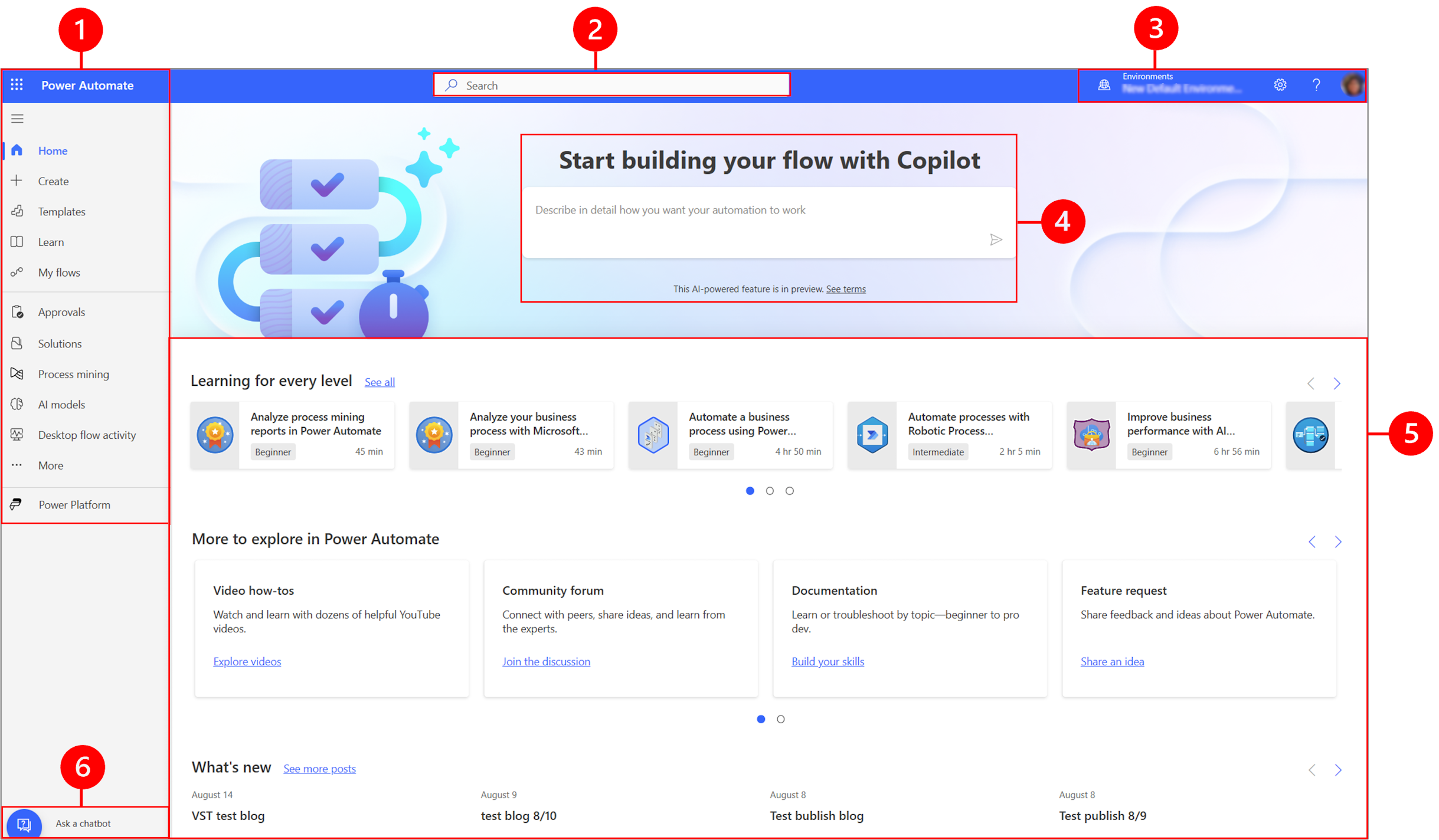
Credit: learn.microsoft.com
Advanced Options In Programs And Features
When you open Programs and Features in Windows 10, you get access to advanced options that allow you to manage the software and features installed on your computer. These advanced options provide additional functionality beyond just uninstalling programs, giving you more control over your system.
View Installed Updates
If you want to view the updates that have been installed on your system, you can do so through the Programs and Features interface. This can be helpful for troubleshooting issues or ensuring that your system is up to date with the latest patches and improvements. To view installed updates, follow these simple steps:
- Open the Control Panel.
- Click on “Programs and Features.”
- On the left-hand side, click on “View installed updates.”
Turn Windows Features On Or Off
Windows 10 comes with a range of features that can be turned on or off depending on your needs. This can be useful for optimizing your system’s performance or customizing it to suit your preferences. To access the option to turn Windows features on or off, follow these steps:
- Open the Control Panel.
- Click on “Programs and Features.”
- On the left-hand side, click on “Turn Windows features on or off.”

Credit: www.facebook.com
Frequently Asked Questions Of Open Programs And Features In Windows 10
How Do I Open Programs And Features In Windows 10?
To open Programs and Features in Windows 10, you can go to the Control Panel by searching for it in the Start menu. Once in the Control Panel, click on “Programs” and then “Programs and Features. ” This will open a window where you can view and manage installed programs on your computer.
Why Do I Need To Open Programs And Features In Windows 10?
Opening Programs and Features in Windows 10 allows you to uninstall or change programs that are installed on your computer. It is useful when you no longer need certain programs or when you want to troubleshoot any issues related to specific software installations.
Can I Use Programs And Features To Uninstall Programs In Windows 10?
Yes, you can uninstall programs using Programs and Features in Windows 10. Simply open the Programs and Features window, locate the program you want to uninstall, and click on the “Uninstall” button. Follow the prompts to complete the uninstallation process.
How Do I Find The Control Panel In Windows 10?
To find the Control Panel in Windows 10, you can search for it in the Start menu. Type “Control Panel” in the search bar and click on the corresponding result. Alternatively, you can right-click on the Start button and select “Control Panel” from the context menu.
Conclusion
To sum up, accessing the Programs and Features in Windows 10 is a simple and essential task for managing software and making necessary changes to your computer. By following the step-by-step guide provided in this blog post, you can easily locate and open Programs and Features in Windows 10.
This will allow you to uninstall or modify programs with ease, ensuring the optimal performance of your system. So, keep this knowledge handy and feel confident in navigating through your Windows 10 operating system.