To optimize GPU for gaming, update drivers and adjust settings in the graphics control panel. Proper cooling and monitoring hardware are also important for optimal GPU performance.
When it comes to gaming, the graphics processing unit (GPU) plays a crucial role in delivering smooth and high-quality gaming experiences. To get the most out of your GPU for gaming, there are several important steps to take. This includes updating your GPU drivers regularly to ensure optimal performance.
Additionally, tweaking the settings in your graphics control panel can help enhance the visuals and optimize the GPU usage. Adequate cooling and monitoring hardware are also essential to prevent overheating and ensure that the GPU is running at its best. In this guide, we will explore how to optimize your GPU for gaming to maximize your gaming experience.
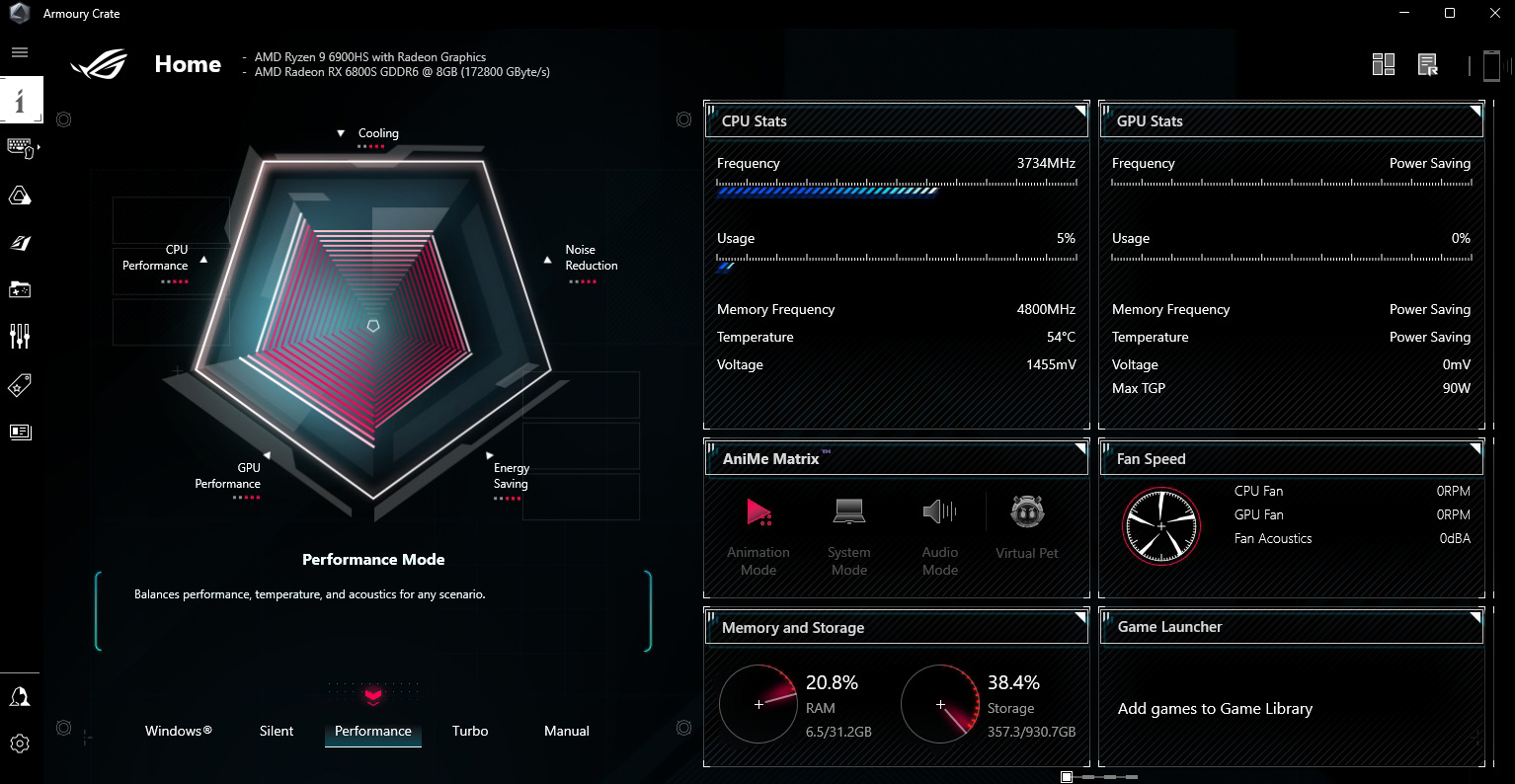
Credit: rog.asus.com
Choosing The Right Gpu
When it comes to gaming, choosing the right GPU is crucial for an optimal gaming experience. The GPU, or Graphics Processing Unit, is responsible for rendering graphics and delivering smooth gameplay. Consider your gaming needs, compare graphics cards, and optimize your GPU for gaming to ensure top-notch performance.
Consider Your Gaming Needs
Before diving into the world of GPUs, consider your gaming needs. Are you a casual gamer who enjoys less demanding titles, or are you a hardcore enthusiast who demands cutting-edge graphics and performance? Understanding your gaming preferences is essential in choosing the right GPU for your setup.
Comparing Graphics Cards
When comparing graphics cards, it’s important to look at key specifications such as VRAM, core clock speed, and memory bandwidth. Consider the specific requirements of the games you play and choose a GPU that can handle them with ease. Additionally, look for features such as ray tracing and DLSS if you want to experience the latest graphical advancements in gaming.
Optimizing Gpu Settings
When it comes to gaming, optimizing your GPU settings plays a crucial role in achieving the best performance and visual experience. Whether you’re a casual gamer or a dedicated enthusiast, understanding how to optimize your GPU for gaming can make a significant difference in your overall gaming experience.
Update Graphics Drivers
Up-to-date graphics drivers are essential for optimal GPU performance. Regularly updating your graphics drivers ensures that your GPU is equipped with the latest enhancements, bug fixes, and performance optimizations. To update your graphics drivers, simply visit the official website of your GPU manufacturer, such as NVIDIA, AMD, or Intel, and download the latest driver for your specific GPU model.
Adjust Graphics Settings
Adjusting the graphics settings within your games can have a substantial impact on both performance and visual quality. Fine-tuning these settings allows you to strike a balance between smooth gameplay and stunning visuals. Experiment with options such as resolution, texture quality, anti-aliasing, and shadow details to find the optimal configuration for your hardware. Keep in mind that each game may have different settings, so it’s important to customize them accordingly for the best experience.
Managing Gpu Temperature
When it comes to optimizing your GPU for gaming, managing GPU temperature is paramount. Overheating can seriously hamper your gaming experience, causing performance issues and potentially damaging your hardware. In this article, we will explore two crucial aspects of managing GPU temperature:
Proper Airflow And Cooling
Proper airflow and cooling are essential for maintaining optimal GPU temperature during gaming sessions. Without proper ventilation, heat can accumulate inside your computer case, causing your GPU to overheat. To ensure sufficient airflow, consider the following:
- Position your computer case in a well-ventilated area, away from walls and enclosed spaces.
- Keep the surrounding area free from clutter, allowing unrestricted airflow.
- Ensure that the intake and exhaust fans in your computer case are clean and functioning correctly.
- Consider installing additional case fans or upgrading to more efficient cooling solutions like liquid cooling.
By implementing these measures, you can maintain optimal airflow and cooling within your computer case, preventing GPU temperature from reaching critical levels.
Monitoring Gpu Temperature
Monitoring your GPU temperature is vital to prevent overheating and maximize gaming performance. By keeping a close eye on the temperature, you can take immediate action if it starts to rise excessively. Here are a few ways to monitor your GPU temperature:
- Use software tools provided by your GPU manufacturer to monitor temperature in real-time.
- Install third-party utilities that offer advanced monitoring features and customizable temperature alerts.
- Check the BIOS settings of your computer to see if it provides temperature monitoring options.
By regularly monitoring your GPU temperature, you can stay proactive and address any potential overheating issues before they impact your gaming experience.
In conclusion, managing GPU temperature is crucial for optimizing your gaming experience and protecting your hardware. By ensuring proper airflow and cooling, as well as monitoring the temperature closely, you can maintain optimal performance and prolong the lifespan of your GPU.

Credit: m.facebook.com
Overclocking Your Gpu
Gaming enthusiasts are always on the lookout for ways to optimize their GPU performance and get the most out of their gaming experience. One method that can significantly boost your GPU’s capabilities is overclocking. Overclocking involves pushing your GPU beyond its factory settings to achieve higher clock speeds and better performance. In this article, we will dive into the world of GPU overclocking and explore how to safely unlock your GPU’s full potential.
Understanding Gpu Overclocking
Before we delve into the process of overclocking your GPU, it’s crucial to understand what overclocking entails. GPU overclocking is the practice of increasing the clock speeds of your graphics card beyond its default settings. By doing so, you can attain faster and smoother gameplay, improved FPS (frames per second), and more responsive visuals.
Overclocking works by increasing the GPU’s core clock and memory clock speeds, allowing it to process information at a faster rate. However, it’s important to note that overclocking your GPU comes with potential risks, including increased heat generation and stability issues. That’s why it’s essential to follow safe practices when overclocking to minimize the chance of damaging your hardware.
Safely Overclocking Your Gpu
When it comes to overclocking your GPU, safety should be your top priority. Here are some steps to ensure a safe overclocking experience:
- Research your GPU: Start by gathering information about your specific graphics card model. Look for online resources that provide user experiences, overclocking capabilities, and recommended settings for your GPU.
- Utilize overclocking software: Download and install reliable overclocking software that supports your GPU. This software will enable you to tweak the clock speeds and voltages of your graphics card.
- Monitor temperatures: Keep a close eye on your GPU’s temperatures while overclocking. High temperatures can lead to instability and potential damage to your hardware. Use monitoring software to ensure your GPU stays within safe operating temperatures.
Note: Here’s an example of software options you can consider for GPU overclocking:
| Software | Compatibility |
|---|---|
| Msi Afterburner | Works with most GPUs |
| EVGA Precision X1 | Compatible with EVGA GPUs |
| ASUS GPU Tweak II | Designed for ASUS GPUs |
Remember, each GPU manufacturer may have specific software tailored to their brand, so it’s worth exploring the options available to you.
In conclusion, overclocking your GPU can deliver a significant performance boost to enhance your gaming experience. By understanding the process and following proper safety measures, you can unlock your GPU’s full potential without compromising its longevity. So, unleash the power of your GPU and take your gaming to new heights!
Maintenance And Troubleshooting
Keeping your GPU in optimal condition is essential for smooth gaming performance. Regular maintenance and troubleshooting can help address any performance issues that may arise. In this section, we will discuss how to clean your GPU to prevent overheating and how to deal with common performance issues.
Cleaning Your Gpu
A clean GPU is a happy GPU. Over time, dust and debris can accumulate on the cooling fans and heat sinks of your graphics card, reducing its ability to dissipate heat effectively. This can lead to overheating and performance issues. To prevent this, follow these simple steps to clean your GPU:
- Start by shutting down your computer and disconnecting the power source.
- Open your computer case and locate the graphics card.
- Use compressed air or a soft brush to gently remove any dust from the fan blades and heat sinks. Be careful not to apply too much pressure, as this can damage the components.
- If there is stubborn dirt or grime, you can use a small amount of isopropyl alcohol and a lint-free cloth to carefully clean the affected areas.
- Once you’re done, reinsert the graphics card into its slot and close the computer case.
Regularly cleaning your GPU can help maintain optimal performance and prevent overheating.
Dealing With Performance Issues
Even with regular maintenance, you may encounter performance issues while gaming. Here are some common problems you may face and how to address them:
- Low FPS (Frames Per Second): If you are experiencing low FPS, ensure that your graphics drivers are up to date. Check the manufacturer’s website for the latest drivers and install them if necessary. Also, adjust your in-game settings to a lower resolution or graphics quality.
- Artifacts or graphical glitches: Artifacting and graphical glitches are often caused by overheating or an insufficient power supply. Make sure your GPU is properly cooled and that your power supply meets the requirements of your graphics card.
- Crashes or freezes: Crashes and freezes can occur due to driver conflicts or hardware issues. Update your graphics card drivers and check for any conflicting software. If the problem persists, consider running a stress test or contacting technical support for further assistance.
By addressing these common performance issues, you can ensure a smooth gaming experience and make the most out of your GPU.

Credit: www.amazon.com
Frequently Asked Questions For How To Optimize Gpu For Gaming
How Can I Optimize My Gpu For Gaming?
To optimize your GPU for gaming, make sure to update your graphics drivers regularly, adjust in-game settings for better performance, keep your GPU cool and clean, and consider overclocking for more power. Additionally, close unnecessary background applications and make sure your PC meets the system requirements of the game you are playing.
What Is Gpu Optimization?
GPU optimization refers to the process of maximizing the performance of your graphics processing unit (GPU) for gaming and other graphics-intensive tasks. It involves updating drivers, adjusting settings, and optimizing cooling to ensure smooth and efficient GPU performance, resulting in better gaming experiences and visual quality.
Does Gpu Optimization Improve Gaming Performance?
Yes, GPU optimization can significantly improve gaming performance. By updating drivers, adjusting settings, and optimizing cooling, you can achieve higher frame rates, smoother gameplay, reduced input lag, and overall improved visual quality in games. It allows your GPU to perform at its best potential, maximizing the gaming experience.
Conclusion
Optimizing your GPU for gaming is crucial for achieving the best gaming performance. By following the steps we discussed, from updating your drivers to adjusting graphics settings, you can enhance your gaming experience and avoid any potential issues. Remember to always keep an eye on temperature and ensure your system meets the game’s requirements.
With these optimizations, you’ll be well on your way to enjoying smoother, more immersive gaming sessions.


