If your PC is stuck in a diagnosing loop, try booting into safe mode. Safe mode can help troubleshoot and resolve the issue by disabling unnecessary applications and drivers.
It’s a built-in troubleshooting tool that can help identify and fix problems with your PC. Once in safe mode, you can run antivirus scans, update drivers, and perform system restores to resolve the diagnosing loop. Safe mode provides a simplified environment that can help isolate the cause of the loop and facilitate effective troubleshooting.
By taking the necessary steps in safe mode, you can effectively break out of the diagnosing loop and restore normal functionality to your PC.
Common Pc Errors
Common PC errors can be frustrating and disruptive to your workflow. Understanding these issues and how to troubleshoot them can help you avoid the diagnosing loop and keep your PC running smoothly. Let’s take a look at some of the most prevalent PC errors that users may encounter.
Blue Screen Of Death
The Blue Screen of Death, also known as a BSOD, is a critical system error that can cause your PC to crash unexpectedly. This error often occurs due to hardware or driver-related issues, and it can be accompanied by an error message and a system crash. When you encounter a BSOD, it’s important to identify the root cause and take appropriate action to prevent future occurrences. Updating drivers, checking for hardware malfunctions, and running diagnostic tools can help resolve this issue.
Software Crashes
Software crashes can occur when a program unexpectedly stops working, often leading to an error message or a frozen screen. This can occur due to software conflicts, outdated applications, or insufficient system resources. To address software crashes, updating software to its latest version, checking for compatibility issues, and ensuring your system has adequate resources can help prevent these crashes from recurring.
Slow Performance
Slow performance can manifest as sluggish response times, extended boot-up periods, and delayed app launches. This issue is often caused by excessive system loads, insufficient memory or storage, or background processes consuming system resources. To improve performance, consider optimizing startup programs, clearing out temporary files, and upgrading hardware components if necessary.
The Frustration Of Diagnosing
The frustration of diagnosing computer issues can be maddening. From repetitive error messages to ineffective online tutorials, the process of troubleshooting can lead to wasted time and money. Let’s dive into each of these challenges and explore how to break free from the endless loop of diagnosing your PC.
Repetitive Error Messages
Dealing with repetitive error messages can be exasperating. Whether it’s a cryptic system error or a persistent pop-up, these messages can disrupt your workflow and leave you feeling helpless. Often, these messages offer little in the way of helpful guidance, leaving you to search for solutions on your own.
Ineffective Online Tutorials
Online tutorials can appear to offer a lifeline, but oftentimes, they lead to dead ends. Following step-by-step instructions only to find that they don’t resolve your issue can be a major source of frustration. The abundance of conflicting advice on the web can further compound the problem, leaving you more confused than when you started.
Wasted Time And Money
The process of repeatedly diagnosing your PC issues can result in wasted time and money. Endless hours spent attempting to fix problems can impact productivity and profitability. Additionally, unsuccessful attempts may lead to unnecessary expenses on software, tools, or professional services.
Tips For Breaking Free
PC problems can be frustrating, especially when you find yourself stuck in the endless loop of diagnosing and troubleshooting. It can feel like a never-ending battle, but fear not! We have compiled a list of practical tips to help you get out of the diagnosing your PC loop and back to using your computer smoothly.
Perform Regular Maintenance
Regular maintenance is crucial to keep your PC running efficiently. By performing simple tasks on a regular basis, you can prevent many common issues and keep your computer in top shape. Here are a few maintenance tasks you should incorporate into your routine:
- Perform regular security scans using reliable antivirus software.
- Update your operating system and software regularly.
- Clean up your hard drive by removing unnecessary files and programs.
- Check for any hardware issues, such as loose connections.
Use Reliable Antivirus Software
Protecting your PC from malware and viruses is essential to prevent performance issues and potential data loss. When it comes to choosing antivirus software, reliability is key. Look for a reputable antivirus program that offers real-time protection, regular updates, and comprehensive scanning features. It can provide you with peace of mind and help prevent diagnostic headaches down the line.
Uninstall Unnecessary Programs
Having a cluttered system with unnecessary programs can slow down your PC and make it prone to errors. Take some time to go through your installed programs and uninstall those you no longer use. Additionally, check for any unwanted browser extensions and remove them. Streamlining your system can help reduce the chances of encountering performance issues and unwanted diagnostic sessions.
Clear System Cache
The system cache stores temporary files that can accumulate over time and consume valuable disk space. Clearing the cache regularly can help improve system performance and prevent common issues. Here’s how you can clear the cache on different operating systems:
| Windows | Press Windows Key + R, type “temp” and hit Enter. Select all files and press Delete. |
|---|---|
| MacOS | Open Finder, press Shift + Command + G, and type “~/Library/Caches”. Delete the cache files you find inside. |
| Linux | Open a terminal window and enter the following command: “sudo apt-get clean”. Type your password when prompted. |
Upgrade Hardware
If all else fails and your PC is still running slow or experiencing frequent crashes, it may be time to consider upgrading your hardware. Upgrading components like RAM, hard drive, or graphics card can significantly improve overall performance and help you break free from the cycle of diagnosing your PC. Consult with a professional or do thorough research before making any hardware changes.
By following these tips for breaking free from the diagnosing your PC loop, you can save yourself from unnecessary troubleshooting sessions, boost your productivity, and enjoy a smoother computing experience. Remember, prevention and regular maintenance are key to keeping your PC running smoothly!

Credit: answers.microsoft.com
Alternative Solutions
When your PC gets stuck in a never-ending loop of diagnosing itself, frustration and confusion are inevitable. However, there are several alternative solutions you can explore to escape this maddening cycle. In this section, we will discuss the following options to help you resolve the issue:
Seek Technical Support
If you find yourself constantly battling an endless loop of diagnosing your PC, it might be time to seek professional technical support. Experts in the field can provide you with the necessary guidance to troubleshoot the problem effectively.
Whether you reach out to the manufacturer’s customer support or visit a local computer repair shop, trained professionals will have the know-how to diagnose and address the underlying issue. Remember, seeking technical support is often the quickest and most efficient way to get your PC back up and running.
Consider Professional Repair Services
In some cases, the constant loop of diagnosing your PC might indicate a hardware problem that requires professional repair services. While it can be tempting to tackle the issue yourself, seeking assistance from qualified technicians can save you time, effort, and potentially expensive mistakes.
Professional repair services have the necessary tools and expertise to accurately diagnose the problem and provide the appropriate solution. From identifying faulty components to ensuring proper installation, these experts can restore your PC’s functionality and prevent future diagnostic loops.
Research Common Solutions
Before you seek external help, it’s worth conducting some research to identify common solutions to the diagnosing loop problem. Browse online forums, technology websites, and support communities to find others who have encountered similar issues and successfully resolved them.
By gathering information about common causes and effective solutions, you can take a more informed approach to troubleshooting your PC. Be sure to explore reliable sources and prioritize solutions based on their relevance to your specific situation.
Join Online Tech Communities
To expand your knowledge and stay updated on the latest technological advancements, consider becoming part of online tech communities. These communities bring together tech enthusiasts, professionals, and experts who can provide valuable insights into various PC-related issues, including diagnostic loops.
By actively participating in these communities, you can learn from others’ experiences, ask questions, and gain access to useful resources. Additionally, you might even find step-by-step guides or detailed tutorials that walk you through the troubleshooting process, helping you break free from the diagnosing loop.
Preventing Future Errors
Once you have successfully resolved the PC error and escaped the frustrating cycle of diagnosing, it’s crucial to take preventive measures to avoid encountering similar issues in the future. By following the steps below, you can minimize the risk of encountering errors on your PC and ensure a smoother computing experience.
Create Regular Data Backups
Regularly backing up your data is essential to protect against potential data loss due to PC errors or hardware failures. By creating backups at regular intervals, you can easily recover your important files and documents if any unforeseen errors occur.
- Schedule automatic backups: Set up a recurring backup schedule using reliable backup software. Automating this process will ensure that your data is backed up regularly without fail.
- Store backups in multiple locations: It’s wise to maintain backups in more than one location. Consider storing copies of your important files on external hard drives, cloud storage platforms, or network-attached storage (NAS) devices.
- Verify backup integrity: Regularly check the integrity of your backups to ensure they are complete and accessible. This will give you peace of mind knowing that your data is secure and ready for recovery if needed.
Update Software
Keeping your software up to date is crucial for preventing errors and vulnerabilities. Outdated software can lead to compatibility issues, security breaches, and performance problems. By updating your software, you can ensure that you have the latest bug fixes and enhancements, reducing the risk of encountering errors on your PC.
- Enable automatic updates: Many software applications provide an option to automatically check for updates and install them. Enable this feature to ensure that your software remains current without requiring manual intervention.
- Regularly check for updates: It’s a good practice to periodically check for updates manually, especially for critical software such as your operating system, antivirus software, and web browsers. This way, you can stay ahead of any potential vulnerabilities.
- Read release notes: Before installing updates, take a moment to review the release notes provided by the software developers. These notes often contain valuable information about bug fixes, known issues, and new features.
Educate Yourself On Common Pc Errors
Understanding common PC errors can empower you to troubleshoot them effectively and take proactive measures to prevent them from occurring again. Familiarize yourself with common error messages, symptoms, and potential causes to enhance your troubleshooting skills and minimize the impact of errors on your PC.
| Error Type | Possible Causes | Potential Solutions |
|---|---|---|
| Blue Screen of Death (BSOD) | Hardware conflicts, driver issues, memory problems, or overheating | Update drivers, check hardware compatibility, run memory tests, monitor system temperature |
| Application Crashes | Software compatibility issues, corrupt files, insufficient system resources | Update software, reinstall applications, free up system resources |
| Slow Performance | Insufficient memory, excessive background processes, fragmented disk | Add more RAM, close unnecessary programs, defragment the hard drive |
By educating yourself on common PC errors, you can quickly identify the root cause and take appropriate action, saving you time and frustration.

Credit: www.amazon.com
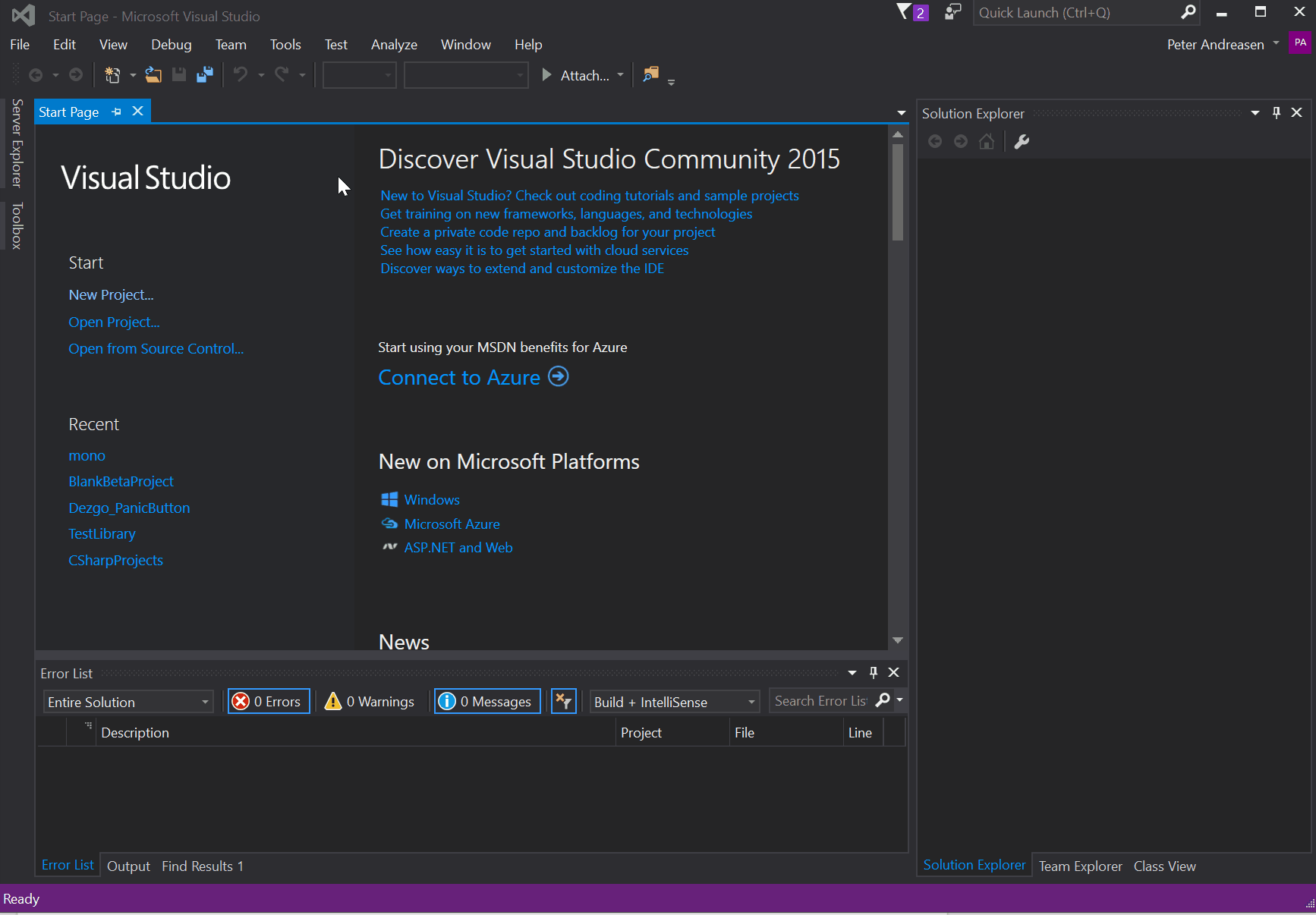
Credit: blog.unity.com
Frequently Asked Questions For Get Out Of The Diagnosing Your Pc Loop
What Is The Pc Diagnosing Loop?
The PC diagnosing loop refers to the repetitive cycle of a computer system continuously trying to diagnose and fix issues but failing to start up properly.
How Do I Break The Pc Diagnosing Loop?
To break the PC diagnosing loop, power off your computer, unplug all external devices, then power it back on. If the issue persists, try booting into safe mode or resetting your BIOS settings. If all else fails, seek professional help.
Why Does My Pc Keep Getting Stuck In The Diagnosing Loop?
There are several possible reasons for your PC getting stuck in the diagnosing loop, such as corrupt system files, hardware conflicts, or faulty drivers. It could also be caused by recent software or hardware changes.
Conclusion
In a nutshell, breaking free from the endless cycle of diagnosing your PC requires a proactive approach and a bit of know-how. By following the steps outlined in this post, you can save yourself valuable time, money, and frustration. Remember, prevention is key, so take preventative measures to keep your PC running smoothly.
With the right tools and knowledge, you can escape the diagnosing loop and enjoy a hassle-free computing experience.



